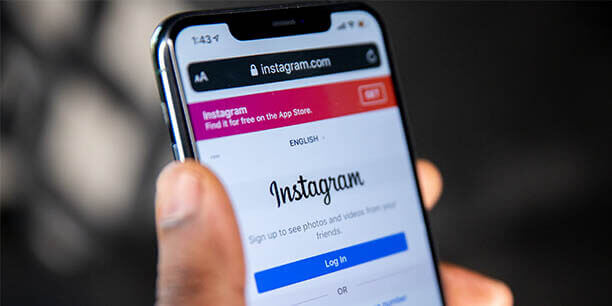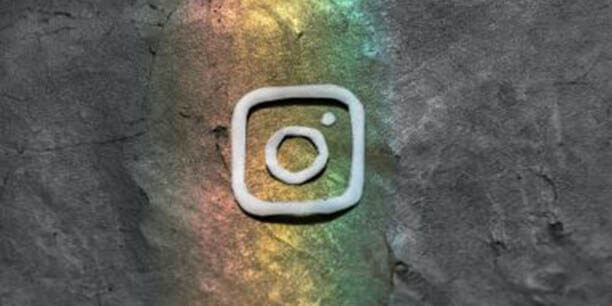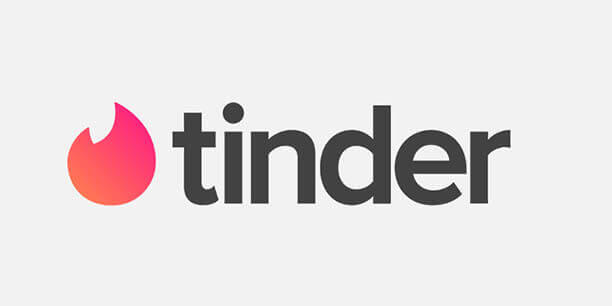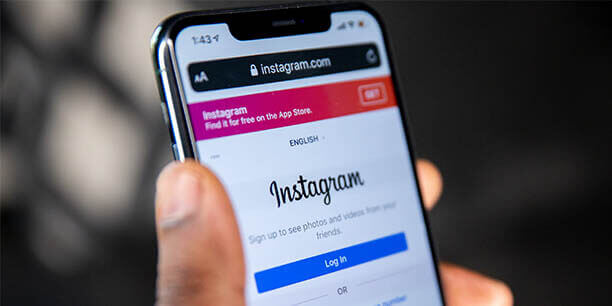Instagram is one of the most popular social media apps with 1 billion monthly users. Users can post videos and photos detailing every aspect of their lives that they choose to share with their followers. However, some of us may not realize how many people are checking in on our activity. Fortunately, Instagram has a variety of privacy settings that can be adjusted so that users can control who can engage and interact with their posts.

Whether you are an active Instagram influencer or a passive follower, knowing how to change your privacy settings on Instagram is relevant information. Especially for those who don’t want a private account but still want to feel that their privacy is protected on Instagram. This leads to the following question:
Should I have a private or public Instagram?
Ultimately, this depends on you, and the reason(s) that you use Instagram. If you truly want to control who can follow you and your activities on Instagram, then you should make your Instagram account private. When you make your account private, only followers can see your posted content. While this is a great option for many of us, influencers who rely on Instagram for income probably need to keep their account public. The rest of the advice in this article will explain ways that you can increase your privacy on Instagram, even if you have a public account.
First, here are instructions on how to set your account to private. Open up the Instagram app. Click on your profile. Click on the three lines in the upper right-hand corner. Next, open up your settings. Click on “Privacy”. The first option you will have under “Account privacy” is to switch the toggle from private to public or from public to private. This is where you can set your account to private (or back to public).

Adjusting your Instagram privacy settings for “Interactions”
There are a number of ways in which users can interact with each other on Instagram. These interactions include:
- Comments
- Tags
- Mentions
- Your Story
In your Instagram privacy settings, you can decide which users are able to complete these interactions with your account.
How to control who can comment:
Go to your Instagram privacy settings. Click on “Comments”. Here you can decide if you want to allow comments from either “Everyone”, “People You Follow and your Followers”, just “People You Follow”, or only “Your Followers”. You can also decide to block comments from specific accounts or filter out offensive comments here.
How to control who can tag you:
Go to your Instagram privacy settings. Click on “Tags”. Here you can decide who you wish to allow tags from, either “Everyone”, “People You Follow” or, “No One”. Additionally, you can select the option to manually approve tags. When you enable this option, people cannot tag you without your approval.
How to control who can mention you:
Go to your Instagram privacy settings. Click on “@Mentions”. Here you can decide who you will allow mentions from. Again, like the tags, you have three options: “Everyone”, “People You Follow”, or “No One”.
How to control who sees your stories:
Go to your Instagram privacy settings. Click on “Story”. Here you can decide who can see your stories and who can share your stories. Your first option is to hide your stories from specific accounts. Or, if you only want a specific set of users to see your stories, you can create a “Close Friends” list. Then, when you post stories, only accounts on this list will get to see them. You can also decide who can reply to your story, either “Everyone”, “People You Follow” or no one if you turn off the reply option.
As far as sharing goes, you can decide if you would like others to be able to reshare your stories or share them in messages.
Other important interaction privacy settings:
In addition to adjusting your privacy settings related to comments, tagging, mentions, and your story, you should decide if you want others to be able to include your posts in guides or if you want others to be able to see your activity status. The options are also available to be adjusted under your Instagram privacy settings.

Changing your Instagram privacy settings for “Connections”
Now that you have adjusted your privacy settings for interactions, you can decide who can connect with you on Instagram. For those who wish to be extra privacy-conscious, you should turn off your contact syncing. This is for people who prefer to find others rather than to be found.
How to turn off your contact syncing:
First, go to your “Settings”. Next, click on “Account”. Then, click on “Contacts syncing”. Here you can switch the toggle to prevent your contacts from being synced with your Instagram account. Alternatively, if you would like more followers and don’t mind that it is less private, you can turn on your contact syncing here.
The difference between restricting, blocking, and muting Instagram accounts in your privacy settings
When it comes to adjusting who can connect with you, you have three basic options: restricting accounts, blocking accounts, and muting accounts.
Basically, if you don’t want someone to have any access to your account at all, no matter what, block them. If you want to still be connected to them, restrict them instead. Restricting an account means that you have simply limited the interactions between you and a specific user. They can still comment on your post, but only you (and not your other followers) can see what they have commented on. Then, you can choose whether to make the comment visible to others or to keep it hidden. Any time a restricted user messages you, it moves to your message requests instead of your messages. Restricted users also won’t know that you have restricted them! Your last option is to mute an account. Essentially, this means that you will see less content from a specific account, but they won’t know that you have muted them. Under your privacy settings, you can check out the options for restricting, blocking, and muting accounts.
A quick tip for muting accounts:
If you tap on the profile picture of an account on the top of your feed and hold it for a few seconds, the option to mute their account will pop up!
Don’t forget to change your Instagram security settings too!
In addition to adjusting your Instagram privacy settings, you may wish to adjust your Instagram security settings such as your login security. Also, be sure to look at your data and history. Under “Settings” click on “Security” to check out these settings. Privacy and security go hand in hand, so it is worth taking the time to explore these options as well.
At the end of the day, the level of privacy on your Instagram account is up to you. For the more privacy-aware, knowing how to adjust these privacy settings may help you to stay protected from unwanted attention and interactions. For those who need a public Instagram for their work, some of the privacy settings such as restricting accounts, filtering comments, or controlling who can slide into your messages may be helpful for limiting interactions with offensive or annoying followers. With these tips, you now know the basic steps needed for changing your privacy settings on Instagram.